hr /
Mask Equalizer Training Page
Questa pagina è parte, ed elemento centrale del nuovo sistema di training e supporto.
Tutto parte dal pulsante con l’icona del libro che trovate alla base dei pannelli dei plugin che apre il manuale utente. Dalla copertina i pulsanti indice indirizzano ai capitoli del manuale dove ulteriori link indirizzano ai contenuti esterni, in linea di massima organizzati in questa pagina.
Usate i pulsanti verdi ad accesso rapido qui a lato (non diponibili nei dispositivi) per raggiungere i contenuti.
Progressivamente tutti i contenuti verranno tradotti in italiano.
Apri Mask Equalizer
Apri Mask Equalizer dal menu Photoshop/Window/Extensions/MASK Equalizer
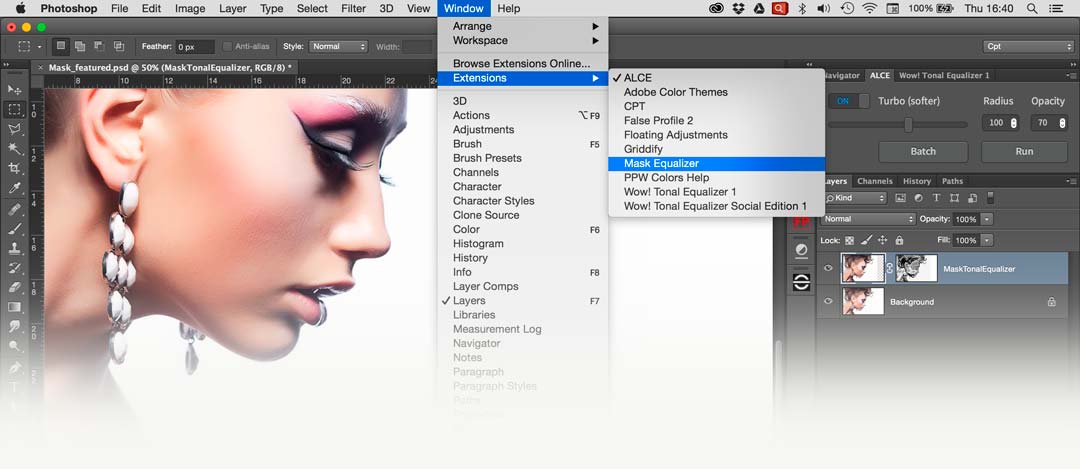
Tutorial
A quick tutorial to start. Plus the basic ad advanced tutorials by Marco Olivotto.
Il pannello
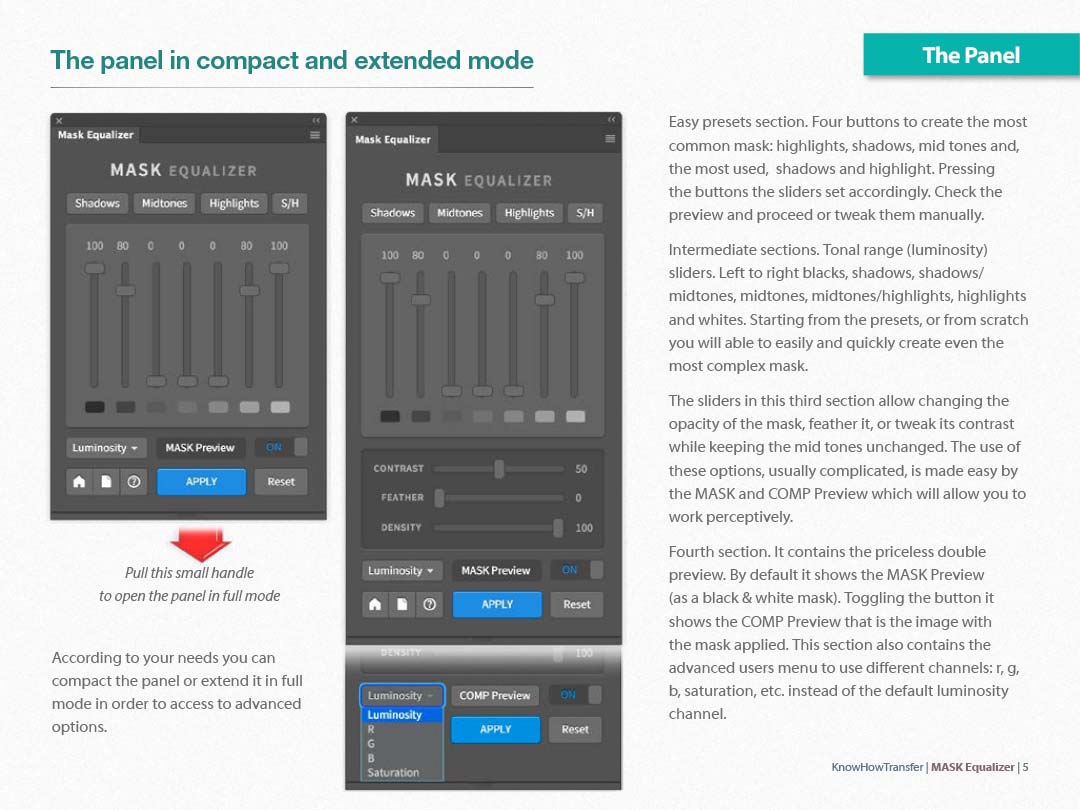
Predefiniti
To start, you have four presets buttons that cover the most common needs. Shadows, Mid-tones, Highlights and, the most used, Shadows+Highlights. Our developers designed them carefully so, very often they are ready to use, but of course, you can tweak them according to your needs. The names refer to what they mask, so “Shadows” hidden the shadows etc.
Watch the presets in action in the Quick Start Tutorial or the Advanced Tutorial
I cursori
Vertical sliders.
They allow creating masks from multiple luminosity bands. Left to right, blacks, shadows, shadows/mid tones, mid tones, mid tones/highlights, highlights, and whites. Starting from the presets, or from scratch, you will be able to easily and quickly create even the most elaborate mask.
Horizontal sliders, visible in the panel extended mode.
They allow changing the aspect of the mask created by the vertical sliders. You can change the opacity of the mask, feather it or tweak its contrast while keeping the mid tones unchanged.
The use of these options, usually complicated, is made easy by the double preview which will allow you to work perceptively.
Watch the sliders in action in the Quick Start Tutorial or the Advanced Tutorial
Doppia anteprima : Mask e Comp
The double live preview is the priceless wonder-option of MASK Equalizer. You can preview the black & white mask or just the image with the mask already applied. Switching from mask to image (comp) preview, using the new toggling button, you will be able to refine the mask perceptually, blur it using the feather slider, modify its opacity or change its contrast.
Watch the preview in action in the Quick Start Tutorial or the Advanced Tutorial
Feather. Sfocatura
In general, you will blur the mask using the Feather slider to avoid posterization and banding. But, how much to feather? Well, there is not a rule, but don’t worry, it’s easy switching from MASK to COMP Preview. Here below two examples.
In the first one, we used Feather 35 to avoid an unacceptable posterization in the shadows of the white horse.
In the second one, we didn’t feather at all to preserve the shadow detail in the mannequin’s eyelashes.
Learn more in the Advanced Tut.

We added a shadow mask to a curve adjustment layer: judging from the Mask Preview it looks fine. Once switched to Comp Preview you may notice an unacceptable posterization. Feathering 35 posterization has been removed.

We wanted to lighten the eyelashes. Blurring 35 canceled the correction. Blurring 0 was perfect as revealed the subtle details in the blacks.
Aggiungere la maschera a livelli non di pixel
Note: a PS window will alert you that a duplicate layer will be created on top.
MASK Equalizer works only on pixel layers. What about if you need to add a layer mask to an adjustment layer, advanced object or group? Easy, it creates a composite layer on top and deactivates the original layer or group.
Once created the mask, the user must simply drag the mask to the original layer, activate it and trash the temporary layer.
Watch the video below or learn more in the Advanced Tut
Left to right. The original curve. The composite layer with the layer mask. The curve with the layer mask.
Mask Equalizer + Wow! Frequency Equalizer
Mask Equalizer with Wow! Frequency Equalizer
This plug-in that creates sophisticated luminosity masks with one click shines used together with Wow!
Thanks to Mask Equalizer you can push the sliders of Wow! Without worrying about blacks details or lights unwanted areas.
Just apply the highlights+shadows presets, a quick adjustment and a bit of feathering will fix this issues. As a final touch, opacity slider will help you to control the amount of the effect. This before after below is a one-step application.

The original and a single application of Wow! (Classic or Pro). The sliders value were: +6, -4, -3, +1, +6. The +6 on the fifth sliders was imperative to counter-balance the negative values in the second and third sliders; however, the blacks lost detail. We just add a shadow layer mask using Mask Equalizer and done!
Mask Equalizer with Wow! Pro and Decompose.
The two plugins work even better in non-conventional techniques using the Decompose function in Wow! Pro. Mask Equalizer, in this case, makes the difference for a next level control of contrast, local contrast, sharpness, highlights and shadows detail.
Just launch “Decompose” first and reduce the opacity of the “Base” layer, i.e. 50. Then add a shadow or shadow/highlight mask to the “Decompose” group. Now drag the layer mask from the temporary layer to the “Decompose” group, activate it and trash the temporary layer. Finally, you can tweak the opacity of the base layer. Contrast, local contrast, saturation, and sharpness will be improved with a natural result and no halos.
A tutorial will come soon.
The original and the final result post-produced as described above. The contrast has ben re-allocated even in the rounded part of the side wall. Shape have been improved with a very natural effectHigh frequency sharpening have been perfectly controlled increasing the contrast of the scale 1 and two. Last but not least: no halos at all.
Teciniche avanzate
Sorry! This content coming soon!
Acquista Mask Equalizer
Mask Equalizer is available as single user license, discounted multi-licenses packages or bundled with Wow! Classic Edition or Wow! Pro Edition. Please, before to buy, check the compatibility below.
Buy Mask Equalizer Single User License €30/$35
Buy Mask Equalizer + Wow! Frequency Equalizer Pro Edition €55/$60.50
Buy Mask Equalizer + Wow! Frequency Equalizer Classic Edition €45/$49.50
Versione e compatibilità
Photoshop CC e successive, CC 2017 incluso
Mac: OSX7 Lion e successive, OSX Sierra incluso
WIN: Vista and e successive, WIN10 incluso, solo 64bit
Non compatibile con CS6
Versione corrente: 1.1.3
Toggle to access the version history
1.1.2 January 2017
- Fixed an issue with the Apply button
1.1.1 January 2017
- The COMP/PREVIEW option is now available as a more functional Toggled Button.
- The small book icon in the bottom of the manual now correctly opens the user manual in WIN.
1.1.0 November 2016
- Fix a bug of MASK Equalizer crashing if used with NEXT
Manuale utente
Abbiamo ridisegnato i manuali utente. Ora sono più facili da usare e sono accessibili direttamente dal pannello dei plugin premendo l’icona del libro. Dalla prima pagina i pulsanti-indice portano ai contenuti interni che a loro volta indirizzano ai contenuti esterni come pagine di prodotto, tutorial e contenuti extra. Alcuni contenuti non sono disponibili, ma lo saranno molto presto.

Da pulsante con la pagina che trovate alla base di ogni pannello si accede al manuale utente, normalmente in inglese.
Puoi rimpiazzare il manuale inglese con quello italiano.
1. Scarica l’ultima versione del manuale italiano
2. Rinominalo eliminando _it e sostituiscilo a quello inglese in questa cartella
MAC: Macintosh HD/Library/Application Support/Know-How Transfer\WOW
WIN: C:\Program Files\Common Files\Know-How Transfer\WOW

