Shape | Midtones Global/Local Contrast Manager
Shape is a Plugin for Photoshop CC to manage contrast, sharpness, and color, in just one step. Its shaping effect is mostly concentrated in the mid-tones, using a sophisticated 32bit internal masking tool protecting highlights and shadows, that the user can control by just moving the sliders.
A unique feature, Shape allows changing not only the amount but also the kind of contrast as the user can modify the default global/local contrast mix. The color behavior can be controlled as well, thanks to the color boost control and the two color modes.

Midtones Contrast
Shape adds contrast and sharpness to midtones in just one step, thanks to a masking tool that protects highlights and shadows.
Global/Local Mix
Shape pops-up contrast and colors with no halos using a customizable mix of Global/Local contrast with great artifacts-free transitions.
Midtones USM
Shape is a unique and powerful sharpener that you can exclude in shadows and highlights where USM creates most of the artifacts.
Color Control
Shape allows full color-control thanks to its 32bit engine, the color boost tool and two color modes, with a natural and photographic look.
€32 – Multi-licenses available
Full functions version with watermark
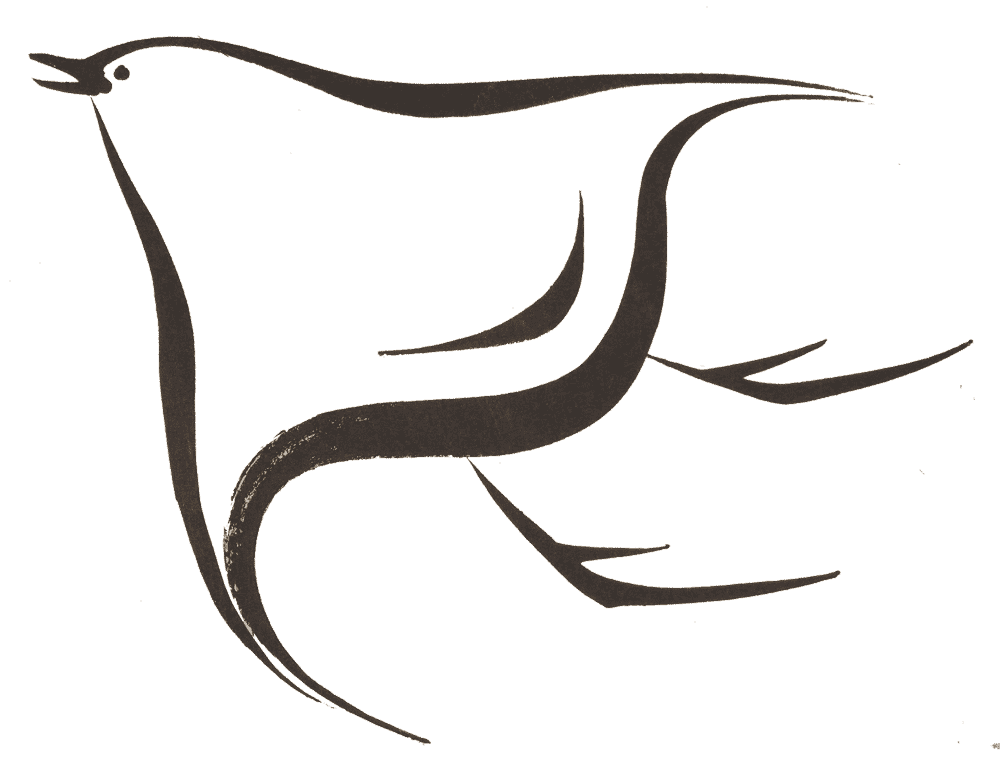
Why Shape
We designed Shape with a completely new approach capitalizing on what we did in the past with other plugins.
To start we asked ourselves, which kind of tool does a photographer really need? The answer was: a qualitative, powerful, flexible contrast manager given that native digital files are “flat”.
But which kind of contrast? A Local contrast, like the one used in NEXT, or Global contrast like Photoshop curves?
The solution was to keep the best of the two worlds! Easy to say, not so easy to do.
A click of the mouse and adjust the sliders
1. Click on “RUN” to apply Shape for the first time. An internal masking tool preserves highlights and shadows proportionally. Shape 50 equals to Protect 50.
2. Adjust the contrast using “Shape”
3. If necessary adjust the “Protect” sliders independently by unlocking the lock button to reduce or increase the shape effect in highlights or shadows.
4. Adjust the sharpness.
5. Click on “NEW” to get a new version to compare.
The ability to control so many adjustments at once in live preview makes it easy to use even for photographers new to Photoshop. Shape will boost images to a higher dimension – a lot of power in very few steps.
Watch the video to watch Shape at work.
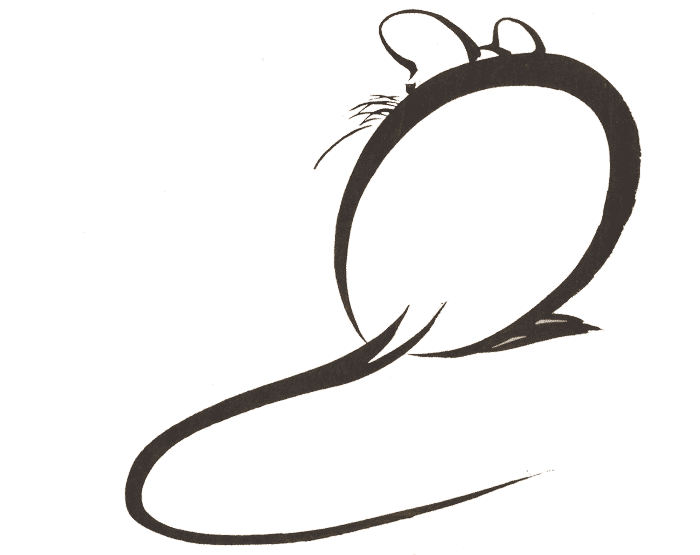
Customize your Shape
Shape is at the same time extremely easy to use and fully customizable, by accessing the preferences panel.
The most important option is the balance of Global and Local Contrast. You may increase the Global effect by increasing the amount of the Low Frequency (High radius). For example, 512 instead of 256. Or you can increase the Local effect by reducing that number. For example, 64 instead of 256. Keep the Medium frequency value intermediate.
You can also customize the preview mode, the color mode, the color saturation and the sharpening mode.
Read more in the “Customize your shape” tab
Watch the video above to learn how it works.
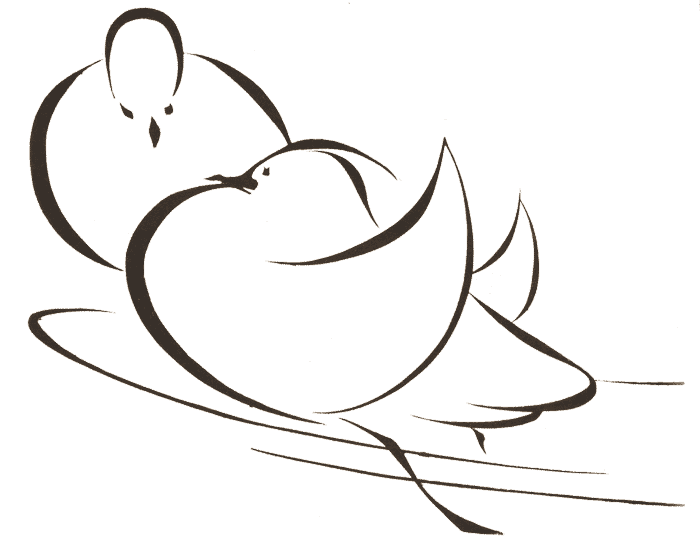

Try Shape yourself
1. By downloading the trial version.
Download the Shape Trial
2. By downloading the package including most of the files used in the video and in the before/after booklet.
Download the test files
3. By downloading the 60 pages interactive booklet with before/after comparison with all settings used. The booklet also includes comparisons of SHAPE vs NEXT.
Download the comparison booklet
Compatibility, version, and manual
Photoshop CC all versions, CC 2022 included.
WIN: 7 to 11, 64bit only.
MAC: Sierra to Monterey.
MAC M1: Up to Photoshop 22.1.2
Newer Photoshop versions require Rosetta.
Current Version: 1.1.0
Download the new manual, completely redesigned, with comparison pages, suggested settings, and advanced techniques.
Download the new user manual
Contrast Enhancement Evolution. From ALCE, to NEXT, to SHAPE.
We currently have two contrast enhancer plugins in our product range. SHAPE was developed four years after NEXT, capitalizing on the experience made with many other plugins, especially Wow! Frequency Equalizer. SHAPE was also designed to work alongside or even improve NEXT. The two plugins are different in terms of behavior, color engine, and algorithm. However, what NEXT does can ben easily be reproduced in SHAPE but, not the opposite,
